Skype previous version. Archive of skype versions. Light version of skype for android
If you use Skype, you have already tasted all the "delights" of the new colorful version. Advertising appeared there, terrible brakes. Many people complain about the very design of the chat, etc. Personally, after switching to the new version, the question quickly arose - How to start the jet version of Skype? Just download and install old version will not work, it will immediately update to the latest. In this article, you are using step by step instructions you will be able to do the necessary actions and finally revive your favorite old version of this popular communication tool.
So let's go.
Option 1
First, let's look at the easiest way and it is suitable for fans of version 4.2. This version is notable for its simplicity of design and speed of work, for which it is loved. It is very easy to revive it, you don't even need to do anything with your current version skype. Actions are as follows:
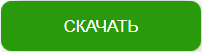
Option 2
This method as of 20.04.17 is WORKING so far, tested on myself, on version 6.21.0.104. If a particular version doesn't work, try another.
The second method is a little more complicated, but it allows you to run any the version you want... Do everything step by step and there will be no problems.
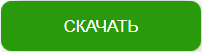
ADDED on 5.08.15:
On some computers and operating systems, version 5.2 may receive an error: “ Not enough memory to process the command". I solved this problem by installing a later version, in my case, Skype version 6.6.0.106 worked fine, so I decided to post it here. Installed in the same way as written in the paragraph above (from 1-4 points).Download Skype 6.6.0.106 at the link:
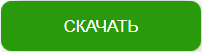
But I want to immediately warn those who actively uses various Skype groups... The good news is that chats can now be moderated again in older versions! Deleting and modifying any posts by a moderator works. BUT , there is some bad news. The fact is that Microsoft has changed something in the functionality of the groups, so the groups created in the new version unfortunately do not work in the old versions, where the moderation option was provided. Old groups created in older versions of the program work. I ran some tests with different versions and it looks like this:
- Versions before 6.21.0.104 - Moderation of old groups works, but some groups created in new versions of Skype do not work;
- Versions after 6.21.0.104 - all groups work, but there is no moderation.
So if you want to have your own moderated Skype chat, try to create it in the old version of the program before 6.21.0.104, it might work. I did not find a solution to the problem with groups, although I searched for a long time and persistently, apparently at this stage there is no solution. If you know how to solve it, write in the comments, I and many people will be grateful. Now you know how to install the old version of Skype, it remains to try in practice.
I personally tested the methods described above on my own experience, everything works fine at the moment, it is possible that over time Microsoft will come up with something new and cover these methods, or maybe not. If you have any difficulties or questions, write in the comments, I will try to help as much as I can.
Enjoy Skype communication!
In my opinion, the most unpleasant and only undeniable flaw latest versions Skype is that it is impossible to make video calls on older processors without support for the SSE2 instruction set. To help those users enjoy video calling on older computers again, I decided to write a guide on how to install version 6.1.999.130 - the latest version that supports video on processors without SSE2. Of course, you can use any version instead of this version, but I will use this version as an example.
Since 6.1.999.130 is no longer supported, an error occurs when you enter your login and password. But there is one trick: if you log in to Skype using the new version (that is, which is supported), close Skype, and then start the old version - you will be automatically authorized in Skype, without errors, and without having to enter your username and password. Thus, you can use Skype as if the version is still supported, and most importantly, all the basic functions work: video calls, audio calls and instant messages.
1. Installation
- If you already have Skype installed, uninstall it from Control Panel. After that, open the% appdata% \\ Skype folder and delete the shared.xml file. In the same folder, open the folder with your Skype login and delete the config.xml file.
- Download the old version 6.1.999.130 and install it. If after skype installations started automatically, it is very important to close it.
- Open the installation folder (for example, C: \\ Program Files \\ Skype \\ Phone) and rename the file name "Skype" to "Skype_6.1.999.130" (if the operating system asks for your permission, confirm that you want to rename the file).
- Right click on "Skype_6.1.999.130", select "Send" and click on "Desktop". A new shortcut "Shortcut for Skype_6.1.999.130" should appear on the desktop.
- Download version 7.17.0.104 (the oldest officially supported version) and install it. Please note that the old version 6.1.999.130 does not need to be removed.
- After installing version 7.17.0.104, there should be two shortcuts on the desktop: "Skype" and "Shortcut for Skype_6.1.999.130". The first one runs version 7.17.0.104, the second one - 6.1.999.130. Make sure you get it right before proceeding..
2. Setting
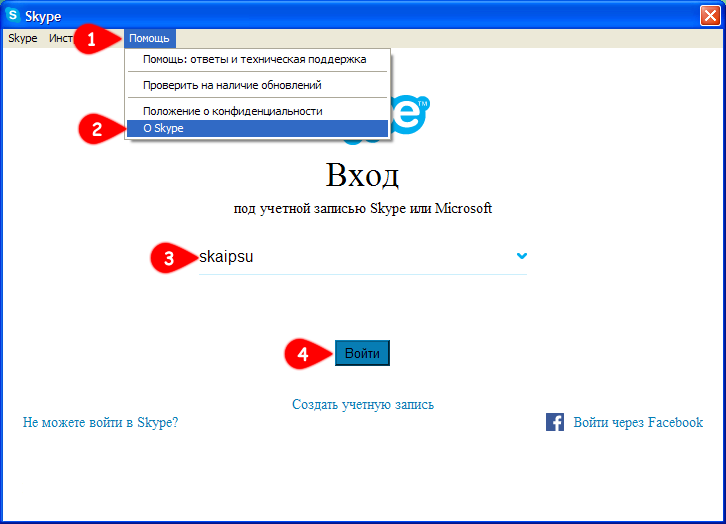
3. Usage
- To run the old version, use the "Shortcut for Skype_6.1.999.130". Of course, you can switch between versions at any time (for example, launch 6.1.999.130 only when video calls are needed, and otherwise use the new version).
- Before starting one of the versions, make sure that no other version is running (for example, before starting 6.1.999.130, make sure to close 7.17.0.104).
- To close Skype, in the system tray (next to the clock), right-click on the Skype icon and select "Quit Skype".
- Never use the "Quit account"Because you cannot log into the old version until you log into the new version again.
Attention
- The first time you run "Shortcut for Skype_6.1.999.130", the firewall may ask if you agree to allow the program to access the Internet. It is very important to click on "Unblock" or "Allow" and allow Skype to connect to the network.
- Authorization data is stored for a limited period of time (approximately 30 days from the last Skype login). After this period, you will have to start again and log in to the new version.
- If after logging into the old version, Skype closes automatically and requires a password, close Skype and delete the shared.xml and config.xml files.
- There are, so to speak, "patched versions" on the Internet that allow you to log into Skype, even if they are no longer supported. However, these versions have been modified by strangers, may contain viruses, and Skype developers prohibit their use.
- I cannot guarantee that this method will still work tomorrow. Therefore, I highly recommend that if possible, update and always use the latest version.
I don't know how many people use old computers without SSE2 support and still need older versions of Skype, but if there are many of them, I promise to develop a simplified version of this manual. In general, as always, I look forward to your feedback and comments.
Why do you need old Skype? Undoubtedly, this messenger today continues to be one of the most popular, therefore, all new, slightly modified versions of this program do not stop coming out. But there are also a lot of arguments in favor of the old, no less effective messenger options.
Why are old versions needed?
- Download old skype versionand, starting from the earliest, released several years ago and more, this means getting all the main (they are also the main) functional features that are not inferior to the current ones.
- Skype software is free.
- As in the earlier versions, there are options for communication (communication) of people who are physically far (or close) from each other, such as a video call, the ability to send text messages, contact information, attach any files to them, including images.
- Any old working version of Skype can offer exactly the same tariffs for paid services.
- If the new version of the messenger does not work for unknown reasons, you can restore the program by downloading its previous version.
- The simplicity of design and access to all useful sections of the program allows you to quickly, safely and efficiently make a call with or without video recording of your interlocutors.
- Possibility to organize conferences for up to 5 people when choosing the free option.
- There is a convenient call log, and installation and further use of the program do not usually cause any difficulties for users.
- When you enter text messages, there is no limit to the number of characters.
- There is a function of sending standard SMS messages to mobile phones.
- You will have a personal number that is as easy as shelling pears to call, since for this you can only have at hand mobile phone or stationary (no internet, laptop, etc.).
- The speed of sending those objects (files) that were sent or downloaded is always high.
- Older versions of Skype are compatible with a variety of operating systemsand it is very easy to install them.
- Each version does not take up too much space in your device's memory.
- The old version of the messenger can be useful for old computers.
What must you do before installing?
The instructions below are mandatory for those who already have any version of this program installed. Do the following step by step (reproduction backup):
- Find on your computer (laptop) a folder called "Skype" and located in another folder - "AppData". To do this, you can use the search: click "Start", in the search field, enter the following text "% appdata% \\ skype", press Enter.
- When you see the search results, click to navigate to the folder you are looking for.
- Copy the content to a different folder located elsewhere on your computer. Remember the address (folder location) of the second location of the copied data.
- Now you need to transfer one more block of information to another place in order to create a backup copy of not only your personal data, but also contacts, that is, everything that is needed to resume your usual communication in this messenger after installing the old version of the program instead of any other. This block of information is about the user's contacts. This file is called "shared.xml".
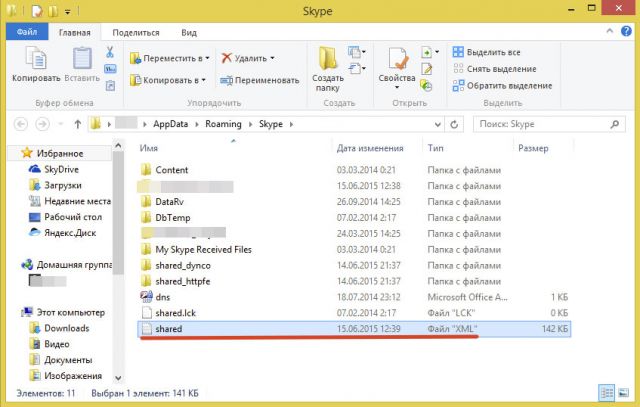
When you install the old version of Skype, you can return the copied (backup) folders back, then contacts and other information of the messenger will remain in the program.
Where do I need to download old Skype?
Considering that all official programs for communication in the Skype messenger are distributed free of charge from their official website (https://www.skype.com/ru/download-skype/), first of all, let's look at the "Download" section. We will see that there always "lie" only the latest, relevant from the point of view of novelty, versions of the well-known messenger, offered to everyone (Internet users) free and fast downloads, but there are no old versions there.
If the user decides to search for non-new versions of the program on other portals, for example, in the official Skype community located at https://go.skype.com/scom.download, he will see that the transition is being made to the loading page on the company's services portal, which owns the Skype messenger.
Based on the above, you can download the program after performing a search on the worldwide network.
How exactly should you do this:
1. Go to the internet browser on your laptop or computer.
2. Type in the address bar the name of one of the most used search engines. It can be Google.ru, Yandex.ru or any other.
3. Enter the desired search term, namely: "Old version of Skype", "Old versions of Skype" or "All versions of Skype", and press Enter.
4. In the hundreds of thousands of results that open, go to the one that meets your security requirements. It is better to choose those sites with which you have already dealt and have not pumped up any unnecessary programs or viruses.
5.Choose the version you need. Please note that this is the program that you could download without registration and for free.
7.After the download is complete, open the folder with the downloaded file and find it. If you did not specifically choose the path to the download directory and do not know where the files are downloaded on your computer, look in the browser menu, in the Downloads section, for the most recent (top) option from the list. This will be the file you are looking for.
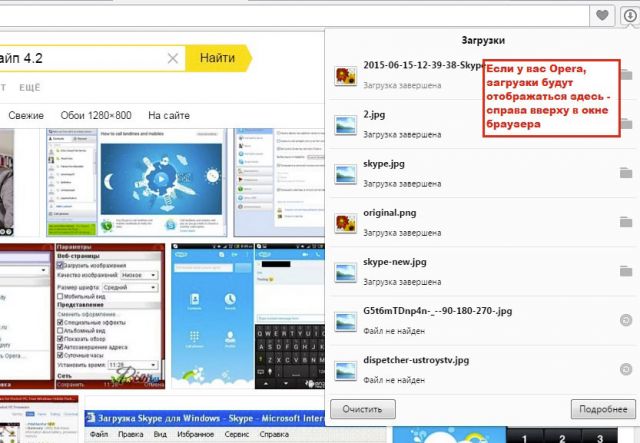
8. Double-click on the installation file that you found in the downloads to start the short Skype installation process.
Important notes
To do right choice version of the program or to solve problems with the work of already installed new versions of this software, read the following important notes:
If you have an old and weak computer (for example, a computer with parameters: RAM - 1 GB, video card - 256 MB), the camera may not work in the new version, so you will have to install the old one. However, in order to prevent the message "no connection ..." from appearing, your device must support the so-called SSE2 instruction set.
In order not to perform any additional checks or installations of other programs, try to immediately install version No. 6.18.0.106 or older (that is, the one with even less number in the number, for example, from the sixth generation - No. 6.16.0.105).
- Do not try to use the fifth version, as it was “blocked” at the end of 2015, but this does not mean that you cannot try slightly later versions of the same fifth generation - for example, No. 5.2.
- In some cases, with a long and fruitless "struggle with Skype" that does not work, you can try to link the two old versions together, that is, make them work as one.
What to do if old Skype has stopped logging in? Try this:
1. Press the key combination "Windows" and "R" to invoke the command (a small new window) "Run ...".
2. Insert the text "% appdata% \\ skype" into the line of this command and press Enter.

3. Find the "shared.xml" file and open it (you can do this with a regular text editor).
4. Find the line 52369 in the file that opens (you may have a different number there), the exact same number should be in the Internet connection settings in the "port" section.
If it does not match, you need to correct the number. If it doesn't help, change the port number to "8080" in the same Internet settings in the "Network and Sharing Center".
If your computer doesn't want to work with older versions of Skype, try downloading an old portable one (works without installation).
How to combine two versions of the messenger?
If there is a need to combine two different old versions of the messenger program, this can be done as follows (practical instructions for combining Nos. 2.5 and 4.2 are provided):
1.Return to the "What must be done before installing the old version?" and back up your Skype files as described there.
2. Remove all versions of all Skype and auxiliary files from your computer completely. For this:
- Go to Start in the "Control Panel" and find the section about removing programs. It is called "Uninstall Programs" and can be found, in turn, in the "Programs" section.
- In the list of installed programs built by the system, find Skype (if there are several of them at once, then you should repeat this action for each version).
- Highlight the found program in the list by placing the cursor on it and press the "Uninstall / Change" or "Uninstall" button. The same effect can be achieved if you double-click on the selected line and click on the desired item if the system offers different options (delete or change).
3.Following the paragraph "Where to download old Skype? "), You need to download the two versions of the program mentioned above - 2.5 and 4.2 - and install the first one.
Important! To choose a non-classic installation path, in the first window select the path you need (the possibility of this choice in some versions is hidden under the "Settings" button).
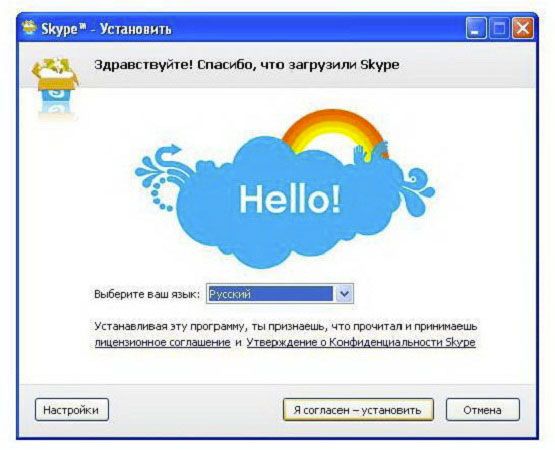
4.Run just now installed program double click, log in to it.
5. Install the second (No. 4.2) version of Skype in a different folder (not the one you selected in the third paragraph). For example, you simply install the first program to the C drive, and the second to the Programm Files subfolder of this drive.
6. Now start version 4.2. If you can't enter, go to the installation folder of this program (along the path "C: \\ Program Files \\ Skype").
7. Find the file "shared.xml" there and delete it.
8. Instead of just remote file paste the one that is in the backup folder (it is named the same) that you created in the first paragraph of this instruction.
9. Skype should now work. If the contacts are not saved, again refer to the backup folders that were copied beforehand and copy this file ("Config.xml") for your contacts to the folder of the installed Skype version 4.2.
So, to download the old version skype programs, select a secure site. And if you run into problems, read the instructions and explanations above and everything will work as it should!
Most fans of the Skype program have long appreciated all the advantages of the latest versions, such as the ability to maintain performance in the background, besides, its significant disadvantages were discovered: frequent occurrence of unforeseen malfunctions and problems in work, an unusual interface, and also not quite aesthetic emoticons. Therefore, many Skype users have become increasingly preferring the old version of this program.
Finding an old version of Skype
Many fans of unlimited communication are often faced with the following problem: where to find the old version of Skype? But, fortunately, it is quickly resolved. There are two main ways to find an old revision:
- You can go to the official website of the developer of the Skype program and find the desired and best version of Skype in a specially designated window.
- A more time-consuming option: if you did not delete all the system files that you previously used when installing an older version, then you need to find them in the system folders. Then all the information about the old version of Skype can be used to install it.
Important: before installing the old modification, you must definitely get rid of the new modification.
To, you need to perform the following sequence of actions: start - control panel - add and remove programs.In the list that appears on the screen of your computer, you must select the desired version of Skype and confirm its removal.
Downgrading an old version of Skype
Professional programmers know exactly how to get the old version of Skype back and how, if necessary. Therefore, it is important to follow their advice in everything. For a quality return of the old version of Skype to your computer, I recommend using the system data rollback method:
- In the start menu, you need to find the item all programs and find a special standard folder. Then it is important to go to the service section and double-click on its icon.
- After that, you will see a list in which you should select the System Restore button.
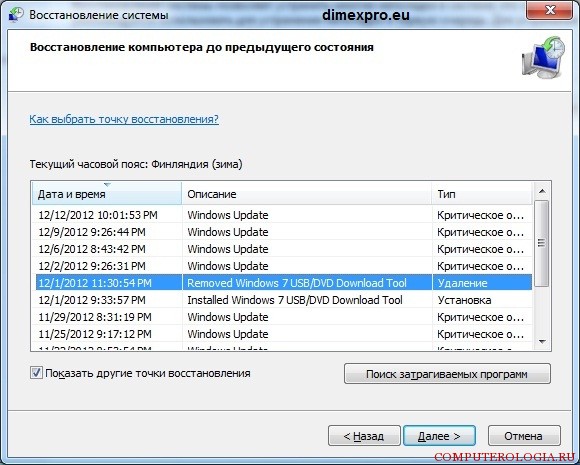
Important: in this field, you need to rollback exactly to the date when Skype received the system files update.
Installing and connecting an old version of Skype
After successfully rolling back the system data, you need to delete newest version Skype from your computer and produce complete installation its older modification. To make this process more successful and avoid unpredictable troubles, you must constantly and unswervingly follow all the pop-up tips from the developers of the Skype program.
After you install the old modification, a window will open where you can register in the old Skype. In all free fields, you must enter your personal data: login and password from your account.
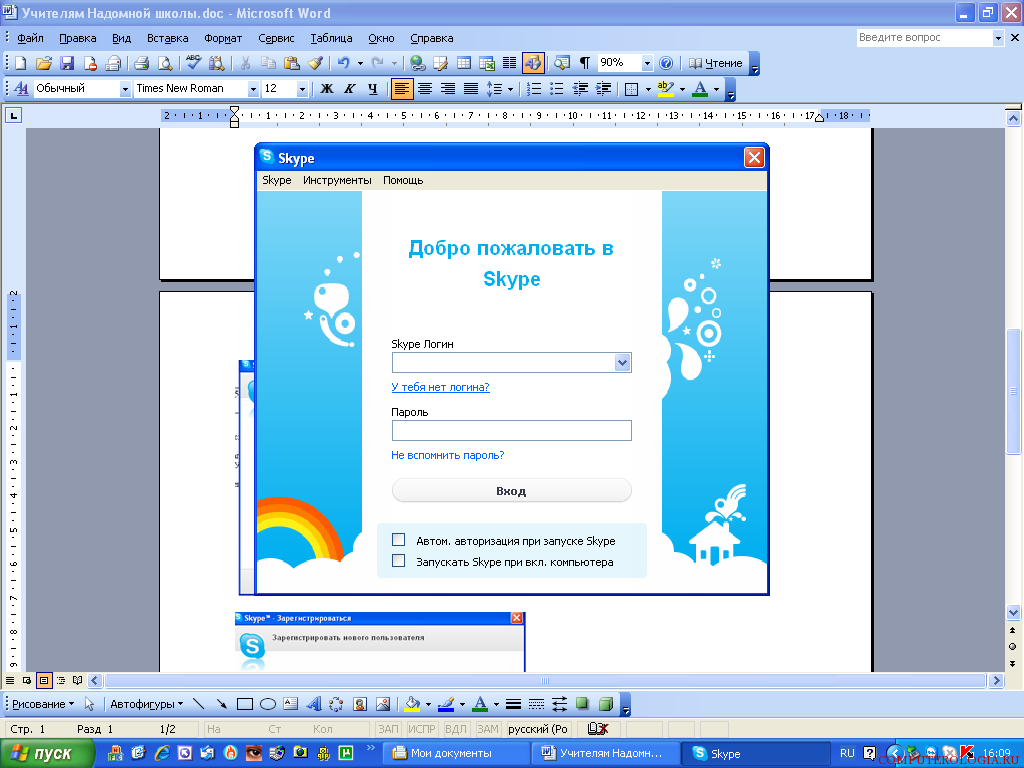
To make the use of the popular Skype program as convenient for you as possible, you must at the time of entering your personal data, put a check next to the box to save the password, which will ensure the systematic automatic connection of your account with each next download of the program.
Thus, if you need the old version of Skype, you should definitely follow a simple algorithm of specific actions, and also pay special attention to the advice of professional programmers.




