Why programs do not start from the desktop. Google DNS spelling. Shortcuts with exe extension do not start
A fairly common problem on computers and laptops, when after some actions on the part of the user, the shortcuts in the start menu and on the desktop stop running. And when you try to open any program, an error message is displayed. It also happens that no matter what program starts, the same thing always turns on (for example, notepad). Another symptom may be that all the shortcuts take the same form of any one program, for example, a browser.
The reasons for all of the above may be different. Often this happens through the fault of the user himself, who could accidentally indicate that the shortcuts open only through certain programs. One mistake - and the program does not start. Often, violations of the Start menu appear as a result of a virus attack.
Fix launch programs in the Start menu
Since the cause of this problem is difficult to determine, you have to try all possible options. First you need to restart your computer - sometimes it helps. In the case when the start menu does not open, you can restart the computer using the hot keys Ctrl + Alt + Delete.
Also, after a reboot, you can try turning on the computer in safe mode. In this mode, the system starts with a limited set of files and drivers, and all programs loaded at Windows startup are not launched. Using Safe Mode, you can identify and troubleshoot problems. For example, if the system works normally in safe mode (the shortcuts in the Start menu open), then you can immediately exclude the default settings and all the basic drivers.
Another option is recent removal installed programs through safe startup mode. This will help if they blocked the correct operation of the system.
If rebooting and starting in safe mode does not help, most likely there is a virus on the computer or even several viruses. To eliminate these malicious programs, you need to use an antivirus. It will be better if you write the antivirus to a USB flash drive and run a virus scan through BIOS before turning on the computer. To do this, just change the priority in BIOS settings to boot from a flash drive or from disk, if you downloaded the antivirus to disk. Set priority - and run the test. Anti-Virus will find all viruses, delete them - and the system will work again, as before.
The last option is to restore the system to its last working state. In this case, the system will roll back to the moment when everything worked. In this case, some new programs and files may be deleted (or may not be deleted), but the OS will be restored to working capacity.
There are a lot of reasons why programs installed on a computer suddenly stop working or even start up altogether. Unfortunately, many of them are exclusively specific in nature, associated with certain software and technical nuances of each individual application and require the user to take an exclusive approach to solving the problem of restoring their performance.
However, there are many common, quite often arising reasons, eliminating which, you can easily restore the work of most software. We really want to offer such really effective universal solutions to our users in the instructions below.
So, if you have stopped working or running any program installed on your computer, you need to ...
Verify System Requirements
Before downloading and using any program, always carefully check the technical requirements for each program on the official website of the software developer. In this case, be sure to note that such tech. There are two types of requirements: the minimum (they guarantee that the program will launch exactly on your machine, but they do not guarantee that it will function quickly and fully) and recommended.
Those who download software from our site mydiv.net should pay attention that information on technical requirements is on the main page of each program in the tab "Requirements" (see screenshot).
Studying those. requirements of each application, pay attention to the following nuances, especially if you have problems not with "household" software, but with specialized utilities ( for example, the program does not start / does not work for setting up, testing and overclocking any hardware or other professional applications):
- Processor power, its brand, model and other additional parameters (for example: Intel Core 2 Extreme QX9650, 3GHz).
- RAM size, its make, type, bus frequency, etc. (for example: Corsair DDR3 2048MB, 1333MHz).
- Graphics Card Parameters: brand, model, integrated (built-in) or discrete (external), the amount and type of its video memory, etc. (for example: AMD Radeon HD 7770, 1GB GDDR5).
- Hard disk: be sure to check the amount of free space required to install the program + additional space for storing temporary and files created in this program, as well as make, model, type (external or internal), type (SSD, HDD or SSHD) and other tech. hard drive settings.
- Sound card. Carefully check all the requirements for a sound device: brand, model, type (internal or external), etc. Especially, it is necessary to run and use specialized programs to configure and test sound cards, audio editors, converters, etc.
- Operating System Requirements: be sure to check the OS version, its build number, the requirements for the presence of installed service packs, the bit size of the "OS", etc. (for example: Windows 7 Home Premium SP1 x64 or Windows 10 Build 10547).
- Additional software. In addition to the hardware requirements necessary for running and running programs, there are also “software requirements” for software. That is, for the normal functioning of an application, it may be necessary to install additional technical software. Here is a list of what must be installed on your computer and periodically updated, maintaining the relevance of the installed version:
- Microsoft DirectX A set of libraries and tools necessary for processing and reproducing computer graphics.
- K-Lite Codec Pack or Advaced Codecs. Sets of multimedia codecs needed to play audio and video on a computer. Very often used by specialized programs for editing and converting audio and video.
- Adobe Flash Player A browser add-on program that allows you to play videos on the Internet.
- Microsoft Visual C ++. A set of libraries and plugins required for the operation of many computer programs (including video games) written in C ++ or C #.
- Microsoft .NET Framework It is necessary for the operation of programs and games written using .NET technology.
- Java JRE. It is necessary for the work of programs created using the Java language.
The rest of the software requirements, check on the official websites of program developers! Having carefully studied all the hardware and software requirements, you will immediately understand whether your computer will “pull” the desired program or not!
Update / reinstall drivers
The driver is the most important technical program on which the normal operation of all devices connected to the computer (processor, video card, sound card and other devices), as well as the operating system itself and all the software installed on it, are 100% dependent. Agree, if you have any problems with the webcam driver, then you are unlikely to be able to use the program to record from the webcam or make a video call on Skype. Another option ... For example, if you do not have a sound card driver installed (or started to conflict), then your media player will definitely show "silent movie", and you can also forget about working in audio editors / converters. Therefore, it is obvious that you need to carefully monitor the drivers and update them on time!
Full uninstall and reinstall of broken programs
Indeed, such a method could really work. Failing or not starting applications at all should be tried to be removed from the system and installed again. For the correct removal of programs from the "OS", it is best to use specialized applications "uninstallers". For these purposes, we recommend using the Revo Uninstaller. Detailed instructions About, how to reinstall programs on a computer and use Revo Uninstallercan be read in.
However, the program uninstallers To date, a lot has been created. If the above program does not suit you with something, then you can select any other application you like from this set of programs.
Complete system cleaning with cleaning programs
This method is also quite justified, especially as the prevention of future program failures. Remember! The less any “garbage” will accumulate in the operating system, the more stable, it and all software installed on it will work!
To perform tasks of a similar plan in the same way, it is best to use special programs - "cleaners". The best of them, undoubtedly, is CCleaner. How to use CCleaner and completely clean the system , written in detail. For those who wish to continue to use this program on an ongoing basis, we recommend another thematic guide "".
However, there are a lot of cleaning programs in the modern computer market. If the need arises, you can easily select any other program for cleaning the "OS" by looking at this set of "Programs for cleaning the operating system."
Removing programs from startup (startup)
Programs that are in autorun always start automatically with operating system and continue to hang in it "background". Without a doubt, many of them may well conflict with other applications running / running on a PC, as well as greatly slow down the system and even often lead to its failures! Try to remove all unnecessary applications from startup and, quite possibly, the programs you need will start running again and work normally.
You can clear startup items from unnecessary objects in different ways, either manually (through the service msconfig), and with the help of specialized utilities, for example, all the same CCleaner. You can read more about how to edit autorun in the manual "".
Cleaning computers from viruses
Malicious software may also turn out to be a real reason because of which certain programs on the computer may not work or not run, because viruses can easily damage, delete, and block working program files. Therefore, we recommend that all users acquire a serious antivirus and fully test the system!
Add exclusions to antivirus
As you know, there are no ideal antiviruses. Many of them often commit false positives. At any time, the antivirus can easily delete files of a program from the computer that it doesn’t like or block their execution. Accordingly, these programs immediately cease to work or even start.
To avoid such unpleasant situations, you need to use the function Exceptionsavailable in almost every normal antivirus. Please note! You can add to the exceptions only those files and folders that you think are completely safe!
".Run programs as administrator and disable UAC
Uac - account control system windows usersdesigned to control the delimitation of user access rights to the functions of the operating system and prevent unauthorized launch of various applications in the "background" mode.
Only the administrator has elevated privileges on the system. And only he can run many system services and applications installed on the computer! Therefore, if your program does not start, try restarting it with administrative rights. At the same time, you can turn off the system Uacso as not to interfere in the future.
You can read more about how to do this in the "" manual.
Various network problems ...
Here you will find solutions for the most common network problems due to which many programs installed on the computer stop working or starting.
Google DNS spelling
Many programs to start and work, without fail, need a constant and stable Internet connection, with which, most of our providers often have serious problems. One of the most common problems is DNS server failures. So, if your router detects the presence of a connection, but at the same time, the pages in the browser are not loading for some reason, it is quite possible that the provider had some problems with the DNS servers. To fix the problem, you need to register in the network card settings alternative DNS servers from Google.
It is done like this. Click on the network icon (in the lower right corner of the screen) and open Network and Sharing Center.
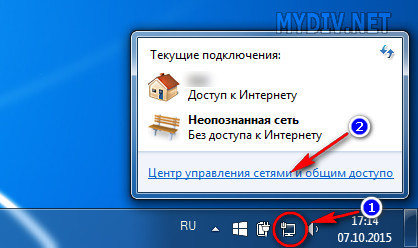
In the menu that opens, select the option "Change adapter settings" and you will be taken to the section "Network connections".
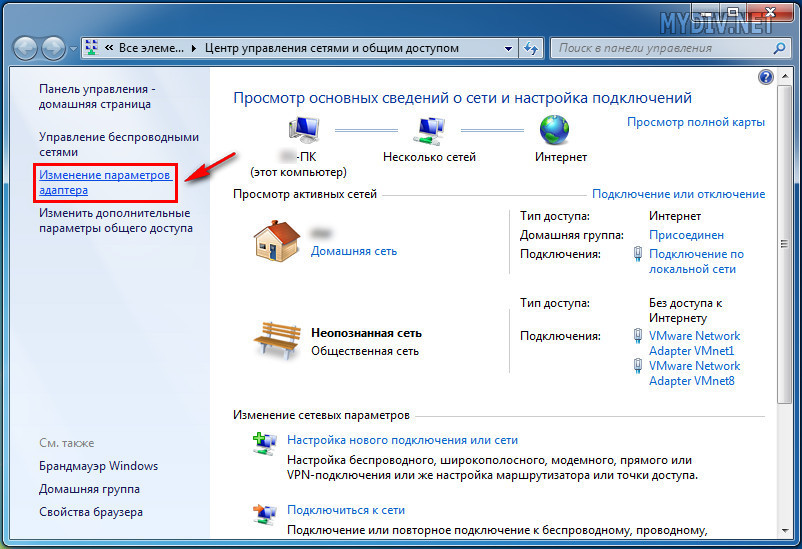
In this section, select "Connection by local area network" or "Wireless Network Connection" (if you get internet via Wi-Fi). Right-click on the selected object and select "Properties".
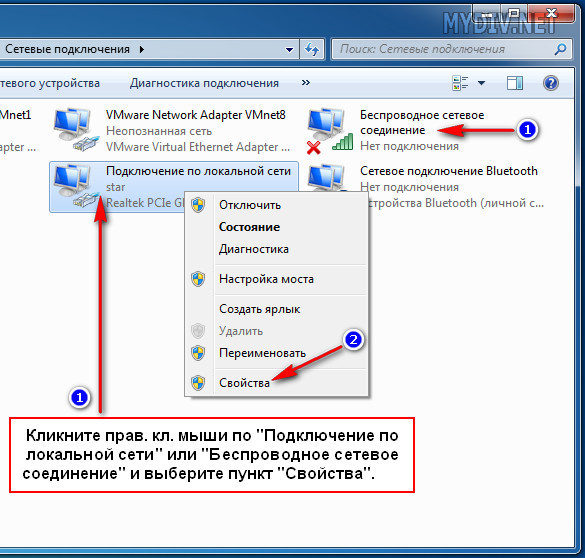
In the properties of the network board, select "Internet Protocol Version 4 (TCP / IPv4)"by double-clicking on it. In the opened properties of the network protocol, write the following numbers: "Preferred DNS Server" - 8.8.8.8, "Alternative DNS server" - 8.8.4.4. Then, to confirm the operation, press "OK".
![]()
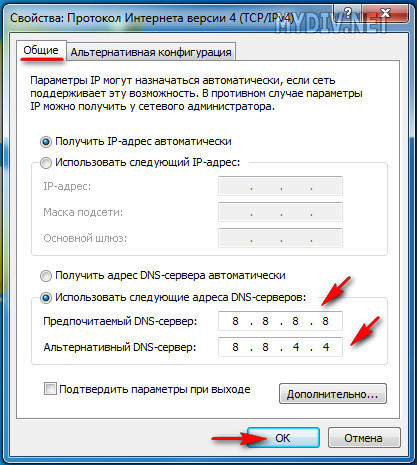
As alternative option, you can do more like this. In the column "preferred server" write ip address of your router (usually: 192.168.1.1 or 192.168.0.1 ), and in the "alternative" - \u200b\u200balready Google CSN.
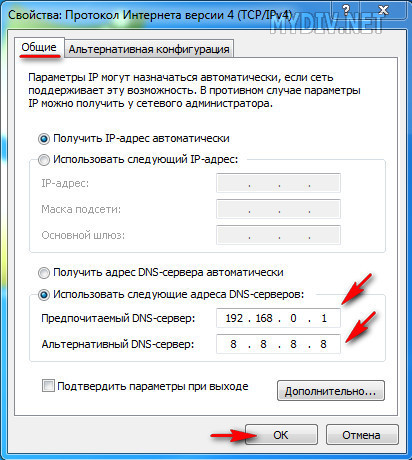
After that, if the problem was with the DNS servers, the pages in the browser begin to open normally, and the work of many programs that require an Internet connection is normalized.
Adding programs to network antivirus exclusions
As mentioned earlier, in one of the above instructions, many modern antiviruses are far from ideal and often upset users with false positives. In their "purely personal" discretion, they can easily block all network activity of any programs running / running on the computer. What this will lead to is not difficult to guess! There is only one way to deal with this, as well - add programs and processes running in the system to exceptions, " Many windows-applications (for example, Windows Live Mail and Skype, etc.) are directly “tied” with a browser Internet explorer. That is, simply, use its engine. Because of this (in some situations) offline modethis browser may cause problems in the operation of network applications. If you, for example, do not recover mail in Windows Live Mail or you cannot log in to Skype (white or blue screen without fields for login / password) and other similar problems with previously normally working software, you may need disable offline Internet Explorer. It is done like this. Launch Internet Explorer. Press the key "ALT"so that the browser control panel appears. Open tab "File" and remove the checkmark from "Work autonomously" (also, this option may be in the tab "Service"). However, keep in mind that in new versions of IE browser, there is no such option in the control panel, and you can disable offline mode only through registry editing! This is done as follows. Open menu "Start" and in the search bar type the command: regedit. Click the lion. by clicking on the label that appears at the top regedit.exeto start the registry editor. Next, in the registry, find the branch: HKEY + CURRENT_USER \\ Software \\ Microsoft \\ Windows \\ CurrentVersion \\ Internet Settings. After that, double-click the left mouse button on the parameter "GlobalUserOffline" and in the window that opens, set the value - 0
. If you find such a parameter in the registry, then it must be created! Right-click in the right window of the registry editor and select the option Create, and then "DWORD Parameter". After completing all operations, IE offline mode will be definitely turned off and the functionality of the programs you need should be restored. This concludes this guide. If possible, we have presented you with all the fastest and most effective methods for solving common problems associated with the launch and operation of software. Try to use the most suitable ones and, most likely, your programs will work again!Turn off battery life in Internet Explorer

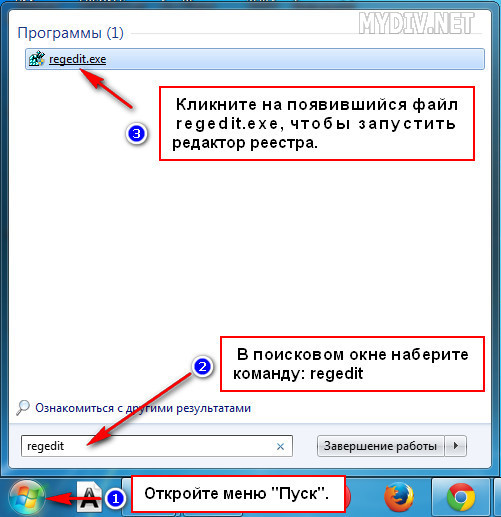
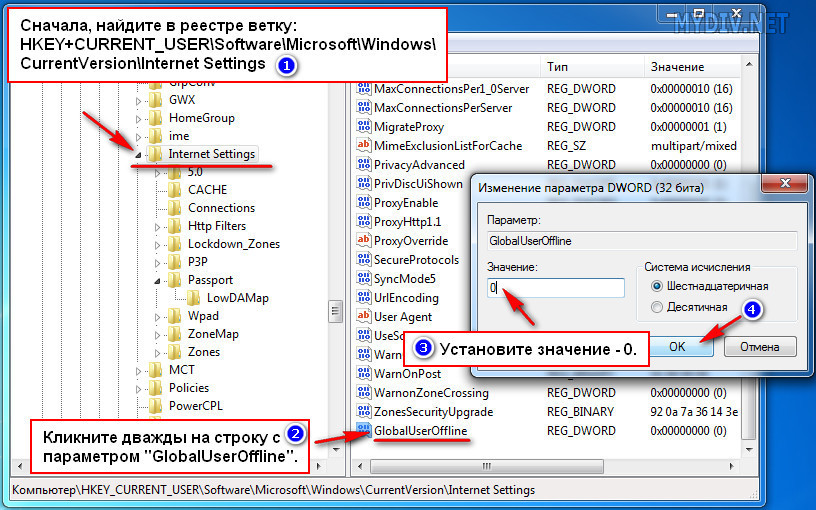
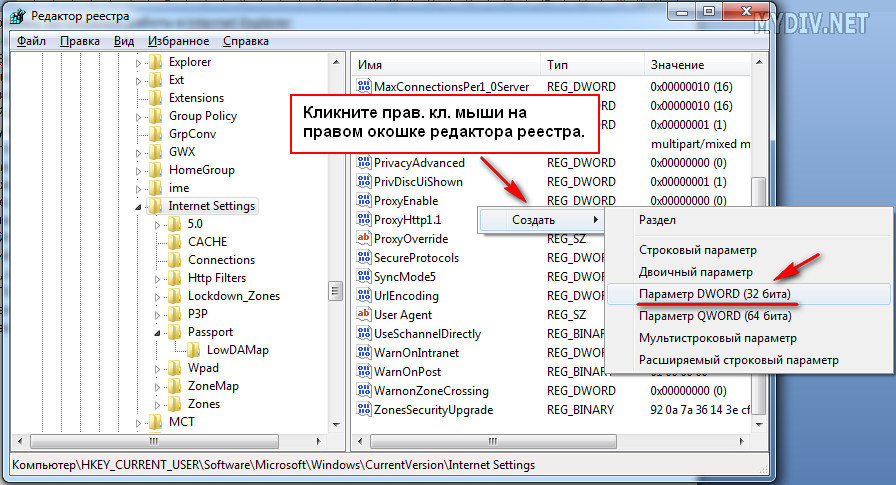
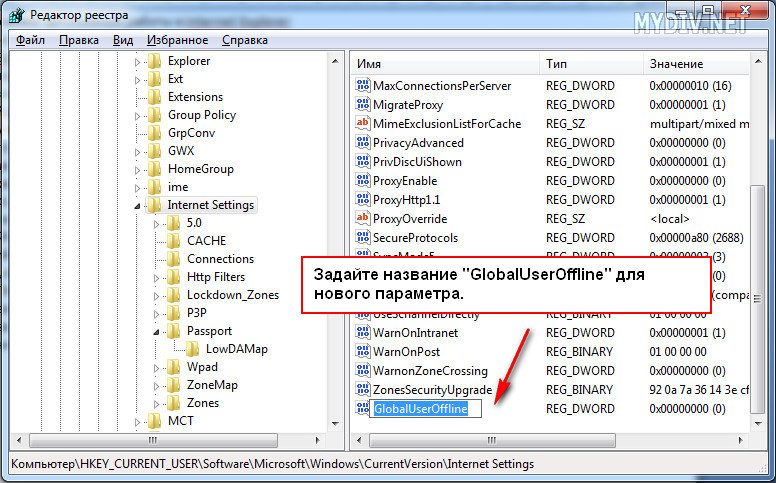
Novice users think that shortcuts are the programs or files themselves, therefore, unexpected problems that arise when clicking on a shortcut are perceived as a problem with the object that it should cause (open an exe file), while more often this is far from the case.
It happens that the shortcuts do not open, let's understand this problemShortcuts do not open
But sometimes the reason is the opposite - difficulties with a program or file (the application does not start), the shortcut of which is displayed on the desktop, and the user thinks that the problem is in the wrong association. To make everything clear, you need to understand the topic, finding out, in connection with which, the above problems may occur.
It happens that the shortcuts on the desktop become white, but soon everything will return to its place. In such cases, do not worry - everything is in order, there may have been a slight hang of the system (for example, due to an anti-virus scan or just in the process of intensive work).
It may be that the difficulty is not that the program does not start, everything is fine here, but that the folders on the desktop do not open, and the message “explorer.exe - application error” may pop up. Usually this happens due to the action of malicious programs, but the cause may be, on the contrary, excessive vigilance of the user (for example, the desire to install several antiviruses at once).
What to do when all shortcuts open with one program
For convenience, the OS automatically (or with the participation of the user) associates certain types of files with the specific program with which they should be opened (for example, txt - Notepad; doc, rtf - MS Word; psd - Adobe Photoshop, etc.). Once having compared the file extension with the desired program, the OS remembers this choice and registers it in the system registry.
However, if the application is missing, corrupted, deleted, or moved to another location, unpleasant consequences can occur. In this case, Windows should prompt the user to choose again with which program to open the necessary file, however this is not always the case and as in any business, failures can also occur here.
The reason that all files are opened by one program or do not start at all may also be the activity of some malicious programs that intentionally change associations (most often, exe, lnk, bat files), delete and damage system components, disable services, etc. The solution here could be to boot the computer in safe mode, followed by scanning with specialized utilities and restoring the system after a virus attack.
Most known anti-virus products have the ability to recover from infection, if programs do not open on a computer, you can simply visit their official sites from another computer (tablet, phone, Internet cafe), download and, if necessary, purchase the required utility.
Problems launching lnk shortcuts
The Lnk format (shell link, link, shortcut) is an extension in Windows used to create objects that refer to some other source object (file, folder, program, server), as well as containing information about the type and extension of the source file and volume, using why open it. By clicking on the shortcut twice, the same thing will happen that should happen when you click on the object itself.
Unlike all other types, the lnk extension is usually not displayed anywhere and does not require a default program that would open it, because the shortcut is not the object itself, it only refers to it. However, if the user (or malicious file) specified the default program for lnk to start, then instead of the original one, when you click on the shortcut, the application that was registered as a means to open the shortcuts will now be launched.
This error was fixed when working with a shortcut, it can be one of the following methods:
- through the system registry;
- command line tools;
- using tweaks, third party utilities and similar programs.
If you select the option with the system registry, then you will need to do the following sequence of actions:
- Run the registry editor. Simplest way - This is to call the standard registry editor "RegEdit", for which you need to go to the application / Utilities / Run and enter "regedit" (naturally without quotes).
- In the HKEY_CURRENT_USER branch, find the section \\ Software \\ Microsoft \\ Windows \\ CurrentVersion \\ Explorer \\ FileExts \\ .lnk and delete UserChoice.
In the case of the command line, the algorithm will be like this:
- In the same Start menu, open “/ All applications / Utilities /”, launch the “Command Prompt” application.
- In the terminal window that appears, enter: "assoc.lnk \u003d lnkfile" and press ENTER.
There is no point in describing the third method, since in each specialized utility of third-party manufacturers, the sequence of actions varies greatly.
If shortcuts on the desktop do not work in Windows 7, in order to correct incorrect associations, it makes sense to resort to a method in which you need to go to the "Control Panel / Programs / Assign a program to open files of this type" and manually try to make changes.
If the problem is not that all the shortcuts are opened by one program or the shortcuts do not open on the desktop, and only one or two specific shortcuts are not launched, then it will be easier to delete them and then create new ones. In addition, it is worth recalling that regardless of the chosen method, so that it works and the error when opening the file disappears, you will probably need to restart the OS.
Shortcuts with exe extension do not start
WATCH THE VIDEO
The “exe” extension belongs to executable files (programs) for the Microsoft OS. As with the lnk shortcuts, there are enough reasons why exe files do not open, and basically they are the same, so in order not to repeat ourselves, we will primarily describe those that have not been mentioned before.
Files with the “exe” extension are launched by Windows and do not require a program that would open them (although a program for opening exe files on a computer has also been created and not one, but such a program is hardly useful for ordinary users to open exe files).
An unexpected problem, due to which programs on windows 7 do not start, turned out to be some updates (to be more precise, kb: 2859537 (updating kernel files), kb: 2872339 ( latest version previous update), kb: 2882822 (to support ITraceRelogger)). In fact, the reason that the exe file does not start is not these updates themselves, but an unlicensed copy of Windows (yes, if such a problem occurs, then the Windows pirated assembly or activator is definitely used).
Users report that after accepting and installing these service packs, many applications stop running and display only error messages. On behalf of the administrator, writing in command line "Wusa.exe / uninstall /" and then, adding the name of the update (for example, kb: 2872339), press ENTER.
If the reason was this, it would be nice to protect yourself for the future by disabling OS auto-update, because otherwise the “broken” updates will be downloaded and installed by the system again. Also, to combat this reason that exe files do not open, you can try to roll back the system to the nearest recovery point, and then turn off automatic updating, for which you need to go to the "Update Center" or "Services" and there disable automatic updating.
If, even after checking the methods described above, the files do not open on the computer anyway, this does not mean that the problem can no longer be solved, because everyone still has a chance to seek help from professionals who are guaranteed to find and remove the obstacles that cause the program does not open.
Good day, dear visitors of the site. Recently, while visiting a friend, I ran into some problem on his laptop with an operating system Windows 7. This problem was that on his desktop everything shortcuts changed the extension to.lnk. Also not a single shortcut worked. He said that this happened when he, having selected a shortcut from a video file, made "to open with", then clicked "Select program" and in the window that opens accidentally forgot to uncheck the option "Use the selected program for all files of this type". And after that, all the shortcuts on the desktop began to be opened by the then selected KMPleer program.
And as you know, this program will not be able to open all the programs on the computer when you specify another desired program again, this other program maps to all files, i.e. she opens (tries to open :)) and video files and photos and .exe files.
- In Windows 7, the current username appears at the top when you click the Start button, and changes by clicking Start / Shutdown / Change user
- In Windows 8, 10, to change the user, click Start and in the window with a tile click on the user icon in the upper corner, as a result, a list appears containing all existing accounts
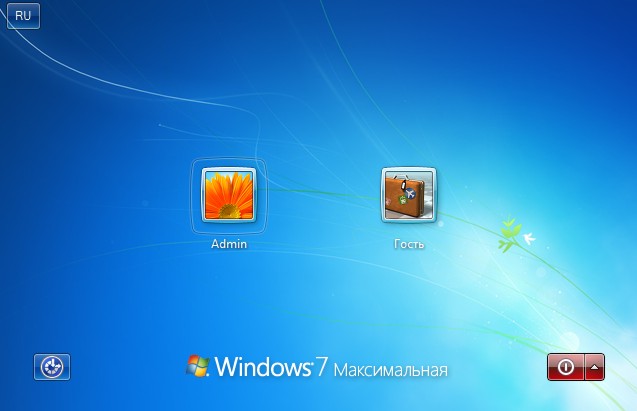
Accidentally moving shortcuts to another folder or deleting to Trash
On Windows, shortcuts can be freely dragged with the mouse. This is a very convenient feature; it allows you to arrange the desktop as you wish, but it is also possible to accidentally drag and drop shortcuts to any folder that is open or in the field of view, including the Trash. To move, just select one or more shortcuts, then right-click them in the window or on the folder icon and select the "Move" option.
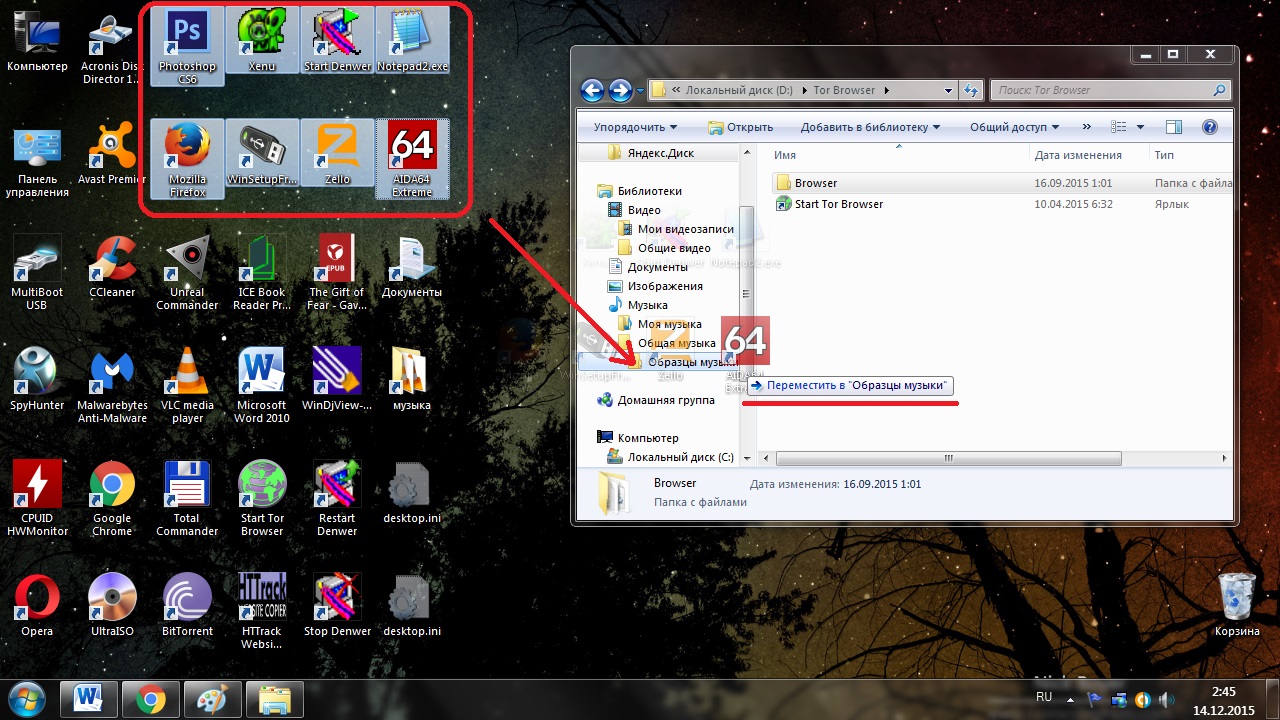
Similarly, you can send several shortcuts to another directory at once, or even all of them, holding any mouse button and selecting an arbitrary area of \u200b\u200bthe screen with it. It is unlikely, but it is still possible to accidentally move using keyboard shortcuts, for example, Ctrl + A (Select all), and then drag and drop or press Delete. There are several methods that allow you to find and return to the place of the disappeared icons and files.
- Immediately after the incorrect action, you can press Ctrl + Z (Cancel) and the files will appear in their old places again
- If you know the exact name of at least one of the files, it will be found through a search. To do this, the name is entered in the search field of the "Computer" window, if you add the extension.lnk to the name (typical for all shortcuts), then there will be much less unnecessary results
- Another effective method is to search by the date of the last change. In the Windows search field, you can specify the time of change with an accuracy of one day. In Total Commander and others file managers time search is possible up to a minute.
There are 2 main ways to restore shortcuts:
- Automatic, using a special program.
- Manually through the computer registry.
This happens for various reasons - sometimes the user himself is to blame, inaccurately exposing the opening of shortcuts or executable files through a specific program. (In this case, when you try to run a program shortcut or an exe file, you may open some kind of program not intended for this - a browser, notepad, archiver or something else). It can also be a side effect of malware.
One way or another, but the essence of the reason why programs with shortcuts stopped starting properly is because Windows has established the appropriate association. Our task is to fix it.
answer "Yes"
9) Restart the computer - the programs should start as before.
10) Click Start - Run
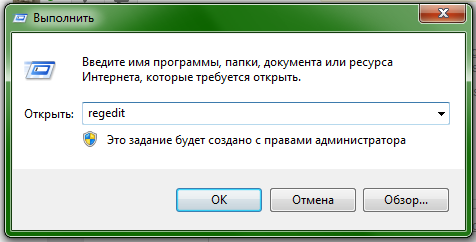
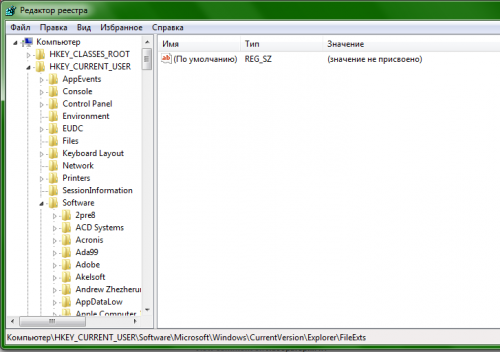
In this section you will have one file, delete it.
In order for the settings to enter the village, you need to restart explorer in the task manager. To open the task manager, press ctrl + shift + esc and in the processes find and delete explorer.exe.
P.S. For those who cannot unzip the compressed file (due to the fact that the archiver does not open, etc.), I post a link to an uncompressed (not archived) file - LINK.
In the example in the screenshot, there is a PicPick program that allows you to take screenshots with page scrolling. However, it is used infrequently, so it can be excluded from startup, the program itself will remain on the computer and it can be launched manually.
How to bring to the desktop the icon of Yandex or any other site
To create a shortcut for Yandex, right-click on a blank spot on the screen and select Create / Shortcut. A shortcut window will open where you need to copy the link to the Yandex page from the address bar.
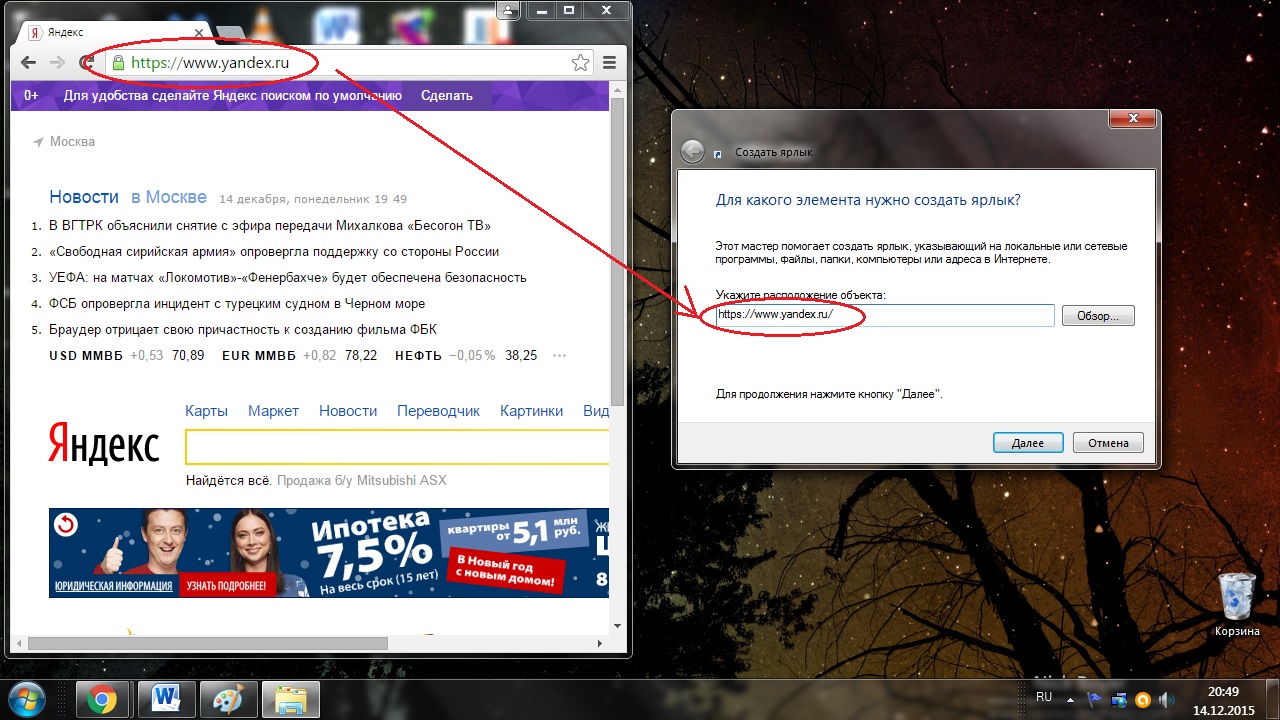
After that, a Yandex shortcut will appear, when you click on it, the main page of the site opens. Similarly, shortcuts are created for any pages from the Internet, for example, if you register the location http://compmastera.com/ in the field, a shortcut appears that opens the main page of this site.
Decorate your desktop with unique shortcuts
If after actions to restore desktop shortcuts, you will be faster restart the desktop using task manager, then you can try to do this using the detailed description of the process.
In order to restart the desktop, carefully read the instructions to the end and copy to the clipboard explorer.exe(which will need to be launched by a new task in the dispatcher), so after turning off the process the desktop and this instruction with the browser will be unavailable
