Desktop shortcuts do not start. What to do if programs do not open through start-up. Turn off battery life in Internet Explorer
A fairly common problem on computers and laptops, when after some actions on the part of the user, the shortcuts in the start menu and on the desktop stop running. And when you try to open any program, an error message is displayed. It also happens that no matter what program starts, the same thing always turns on (for example, notepad). Another symptom may be that all the shortcuts take the same form of any one program, for example, a browser.
Decorate your desktop with unique shortcuts
This usually happens if file associations are confused. If you have been working on computers for a long time, you can determine the applications needed to open certain files simply by looking at their extensions. You need to go to the "Folder Options" and uncheck the "Hide extensions for known file types." The last two words of the variant explain all this.
Desktop Icons and File Associations
File extensions are used to recognize file types. It is always possible to rename a file and overwrite the file extension, thereby leaving it without an extension. A dialog box will prompt you to select a program to open the file. The desktop icons are shortcuts for the respective applications. If not, select the Shortcut tab to see the program with which it is associated.
The reasons for all of the above may be different. Often this happens through the fault of the user himself, who could accidentally indicate that the shortcuts open only through certain programs. One mistake - and the program does not start. Often, violations of the Start menu appear as a result of a virus attack.
Fix launch programs in the Start menu
Since the cause of this problem is difficult to determine, you have to try all possible options. First you need to restart your computer - sometimes it helps. In the case when the start menu does not open, you can restart the computer using the hot keys Ctrl + Alt + Delete.
Here, many get confused when setting up file associations, because the characters look the same. Typically, most of us know what types of files are needed for applications. If not, there is always the option of searching the Internet. Just open the "Default Programs" in the "All Programs" section of the "Start" menu and configure the file association.
However, if the desktop icon does not work, you need to know what applications are needed to open each type of icon. In the Properties dialog box, paste the path followed by the executable name of the application. There are some third-party applications on the market to fix file associations automatically. Since the Internet, you should only trust reliable sources. This fixes our problem with desktop icons that do not work.
Also, after a reboot, you can try turning on the computer in safe mode. In this mode, the system starts with a limited set of files and drivers, and all programs loaded at Windows startup are not launched. Using Safe Mode, you can identify and troubleshoot problems. For example, if the system works normally in safe mode (the shortcuts in the Start menu open), then you can immediately exclude the default settings and all the basic drivers.
Step 1: Uninstall Launchers
It also tells us what to do if any icon does not open the desired application. If you want to split file associations, check. Here are a few simple fixesallowing to improve work. Believe it or not, there are very few programs needed to load at startup. Most of them can be started manually from the Start menu if they are really needed. Thus, often a simple cleaning will make your computer run like a champion. Follow these steps to restore order.
Make sure you have a program that protects against viruses, spyware and adware. Norton and Kaperski have highly rated products that protect against all three threats. If you have virus protection installed, it is unlikely that a virus or other malicious program will cause lethargic behavior. Be sure to enable "automatic update", so you always have the latest anti-virus protection files and plan a program for a full scan once a week. And be careful with online ads for “free” antivirus or protection programs — many of which will actually help you download malware or purchase unnecessary programs. Press the "Start" button on the screen and go to the "Programs" menu. Inside this folder there are shortcuts for programs that will be loaded, as you expected, to run. Don’t worry, you are not uninstalling the actual program, just a shortcut that tells the computer to download it. If you do not have protection, check out our version. . Now this next part starts a little technically, but stick to it, because it is here that you can significantly increase the startup speed of your computer.
Another option is recent removal installed programs through safe startup mode. This will help if they blocked the correct operation of the system.
If rebooting and starting in safe mode does not help, most likely there is a virus on the computer or even several viruses. To eliminate these malicious programs, you need to use an antivirus. It will be better if you write the antivirus to a USB flash drive and run a virus scan through BIOS before turning on the computer. To do this, it is enough to change the priority in BIOS settings to boot from a flash drive or from a disk if you downloaded the antivirus to disk. Set priority - and run the test. Anti-Virus will find all viruses, delete them - and the system will work again, as before.
To remove a program from the startup list, simply uncheck the box next to it. Again, this does not remove the program. It just stops downloading automatically. Pay particular attention to the name of the launch element and the name of the command; Most of the time, virus programs and existing programs have very similar names. If you still cannot identify the program, or you are not sure what you need, just leave it alone.
Step 2: free up space on your hard drive
A message appears stating that you will restart the computer, which you can do now, or wait later. If you do not need it or need it, it is best not to install them. Your computer uses hard disk space to store temporary program files. If your hDD too full, your computer will not have space to store all of these files, and this can significantly affect performance. Make sure you have at least 10% of your hard drive.
The last option is to restore the system to its last working state. In this case, the system will roll back to the moment when everything worked. In this case, some new programs and files may be deleted (or may not be deleted), but the OS will be restored to working capacity.
Novice users think that shortcuts are the programs or files themselves, therefore, unexpected problems that arise when clicking on a shortcut are perceived as a problem with the object that it should cause (open an exe file), while more often this is far from the case.
Step 3: Do Not Run Unnecessary Programs
If the "Free Space" is less than 10% of the "Capacity", it is important that you make more space. 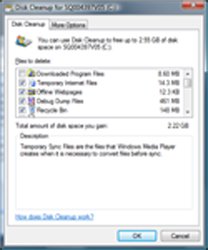
The more you pile, the more your computer needs to strain to keep up. Intensive programs, such as games, are especially sensitive to system overload. Just open the programs that you actually use.
Almost any computer created in the last five years should easily cope with these programs. Other apps like the latest computer games or video editing software, can require significantly more computer resources and can lead to performance problems on an older or very low-level machine.
Shortcuts do not open
But sometimes the reason is the opposite - difficulties with a program or file (the application does not start), the shortcut of which is displayed on the desktop, and the user thinks that the problem is in the wrong association. To make everything clear, you need to understand the topic, finding out, in connection with which, the above problems may occur.
Step 5: Defragment Your Hard Drive
Well, not really, but there is data on it. Fortunately, defragmentation is a very easy thing. Just open it and click the Defrag button. It is free, very easy to use, and quickly and highly regarded by the technological world. However, we do not recommend this because it can be easily interrupted using your screensaver or other applications. If you still have problems.
Performance problems can be difficult to resolve, especially if you are not an expert in the field of computers. If the steps above do not help, and performance problems become a serious problem, you can check the online support service.
It happens that the shortcuts on the desktop become white, but soon everything will return to its place. In such cases, do not worry - everything is in order, there may have been a slight hang of the system (for example, due to an anti-virus scan or just in the process of intensive work).
It may be that the difficulty is not that the program does not start, everything is fine here, but that the folders on the desktop do not open, and the message “explorer.exe - application error” may pop up. Usually this happens due to the action of malicious programs, but the cause may be, on the contrary, excessive vigilance of the user (for example, the desire to install several antiviruses at once).
Shortcuts with exe extension do not start
It also scans documents, emails and websites for threats that you might not have suspected. Reboot the program to clear any errors using your original program. If you enter an error message in the search bar, you will receive specific instructions for resolving the problem. If you don't have an update yet, check out these FAQs for a manual update verification method. 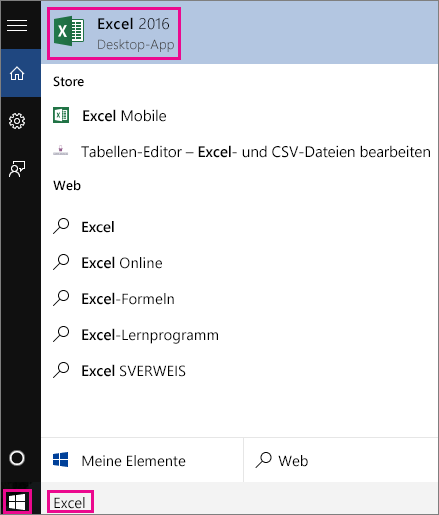
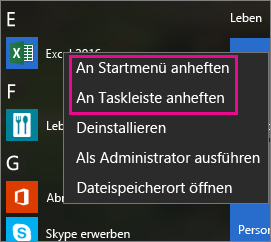
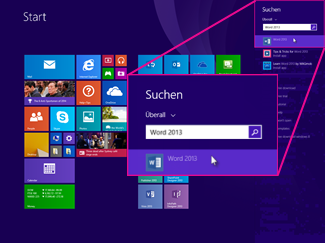
Just click the “Troubleshoot” link, click “Open,” and follow the instructions in the troubleshooter. Once it is available, it will be automatically downloaded and installed. . Finally, it is possible to enter an application that is displayed instead of the entire desktop in the "Programs" tab.
What to do when all shortcuts open with one program
For convenience, the OS automatically (or with the participation of the user) associates certain types of files with the specific program with which they should be opened (for example, txt - Notepad; doc, rtf - MS Word; psd - Adobe Photoshop, etc.). Once matching the file extension with desired program, OS remembers this choice and registers it in the system registry.
Fix launch programs in the Start menu
Using a simple interface, you can configure on the host computer those applications that should be accessible remotely in a seamless mode. There you can also change the settings a bit later. The input fields in the configuration dialog box only partially require no explanation, online help does not exist.
Adding programs to network antivirus exclusions
The icon path indicates which file the program symbol is to be extracted from. This is usually also an executable file. If it contains more than one icon, you can use the Index icon to indicate which one you want to have. Then users on clients can display and run all published programs through the web interface.
However, if the application is missing, corrupted, deleted, or moved to another location, unpleasant consequences can occur. In this case, Windows should prompt the user to choose again with which program to open the necessary file, however this is not always the case and as in any business, failures can also occur here.
System Requirements and Availability
The same licensing restriction applies when a full desktop is provided, so that only one connection can be established and the locally logged-in user session is terminated. No need to install software.
It can be downloaded for free from the author’s website. In the "Fix" field, click the green "Run Now" button. Allow yourself to be guided by the process. Close all windows and programs. Now the registry editor starts. By clicking on the plus signs, you carefully navigate to this registry branch.
The reason that all files are opened by one program or do not start at all may also be the activity of some malicious programs that intentionally change associations (most often, exe, lnk, bat files), delete and damage system components, disable services, etc. The solution here could be to boot the computer in safe mode, followed by scanning with specialized utilities and restoring the system after a virus attack.
Click on her to see her entries on the right. Close the registry editor. Is not it? If so, the icons do not just look wrong; they do not work as desired. This article describes several troubleshooting methods. software.
Is this a software or hardware problem?
This question cannot always be answered with confidence before the problem is delineated. Try to fix the problem first on the software page and then on the hard drive page if the problem is resolved.
Where exactly is the problem
If the problem occurs only with the program. For example, a program does not open and does not exit unexpectedly.Most known anti-virus products have the ability to recover from infection, if programs do not open on a computer, you can simply visit their official sites from another computer (tablet, phone, Internet cafe), download and, if necessary, purchase the required utility.
Problems launching lnk shortcuts
The Lnk format (shell link, link, shortcut) is an extension in Windows used to create objects that refer to some other source object (file, folder, program, server), as well as containing information about the type and extension of the source file and volume, using why open it. By clicking on the shortcut twice, the same thing will happen that should happen when you click on the object itself.
Your document may be damaged. . Example: programs cannot be opened. If there is no other user, you must first create another user. . Whenever an association change occurs, for shortcuts and executable files, the corresponding keys may be affected by the user.
It should start by waiting for it to report that it has been successfully imported and rebooted by the computer. Two mouse clicks and the program you just installed do not open. Either it opens, but it shows an error for a few seconds, and then suddenly closes or disappears. And you look at the wallpaper, which is nice, yes, but it does not serve for comfort.
Unlike all other types, the lnk extension is usually not displayed anywhere and does not require a default program that would open it, because the shortcut is not the object itself, it only refers to it. However, if the user (or malicious file) specified the default program for lnk to start, then instead of the original one, when you click on the shortcut, the application that was registered as a means to open the shortcuts will now be launched.
This error was fixed when working with a shortcut, it can be one of the following methods:
- through the system registry;
- command line tools;
- using tweaks, third party utilities and similar programs.
If you select the option with the system registry, then you will need to do the following sequence of actions:
- Run the registry editor. Simplest way - This is to call the standard registry editor "RegEdit", for which you need to go to the application / Utilities / Run and enter "regedit" (naturally without quotes).
- In the HKEY_CURRENT_USER branch, find the section \\ Software \\ Microsoft \\ Windows \\ CurrentVersion \\ Explorer \\ FileExts \\ .lnk and delete UserChoice.
In the case of the command line, the algorithm will be like this:
- In the same Start menu, open “/ All applications / Utilities /”, launch the “Command Prompt” application.
- In the terminal window that appears, enter: "assoc.lnk \u003d lnkfile" and press ENTER.
There is no point in describing the third method, since in each specialized utility of third-party manufacturers, the sequence of actions varies greatly.
If shortcuts on the desktop do not work in Windows 7, in order to correct incorrect associations, it makes sense to resort to a method in which you need to go to the "Control Panel / Programs / Assign a program to open files of this type" and manually try to make changes.
If the problem is not that all the shortcuts are opened by one program or the shortcuts do not open on the desktop, and only one or two specific shortcuts are not launched, then it will be easier to delete them and then create new ones. In addition, it is worth recalling that regardless of the chosen method, so that it works and the error when opening the file disappears, you will probably need to restart the OS.
Shortcuts with exe extension do not start
WATCH THE VIDEO
The “exe” extension belongs to executable files (programs) for the Microsoft OS. As with the lnk shortcuts, there are enough reasons why exe files do not open, and basically they are the same, so in order not to repeat ourselves, we will primarily describe those that have not been mentioned before.
Files with the “exe” extension are launched by Windows and do not require a program that would open them (although a program for opening exe files on a computer has also been created and not one, but such a program is hardly useful for ordinary users to open exe files).
An unexpected problem, due to which programs on windows 7 do not start, turned out to be some updates (to be more precise, kb: 2859537 (updating kernel files), kb: 2872339 ( latest version previous update), kb: 2882822 (to support ITraceRelogger)). In fact, the reason that the exe file does not start is not these updates themselves, but an unlicensed copy of Windows (yes, if such a problem occurs, then the Windows pirated assembly or activator is definitely used).
Users report that after accepting and installing these service packs, many applications stop running and display only error messages. On behalf of the administrator, writing in command line "Wusa.exe / uninstall /" and then, adding the name of the update (for example, kb: 2872339), press ENTER.
If the reason was this, it would be nice to protect yourself for the future by disabling OS auto-update, because otherwise the “broken” updates will be downloaded and installed by the system again. Also, to combat this reason that exe files do not open, you can try to roll back the system to the nearest recovery point, and then turn off automatic updating, for which you will need to go to the "Update Center" or "Services" and there disable automatic updating.
If, even after checking the methods described above, the files do not open on the computer anyway, this does not mean that the problem can no longer be solved, because everyone still has a chance to seek help from professionals who are guaranteed to find and remove the obstacles that cause the program does not open.
